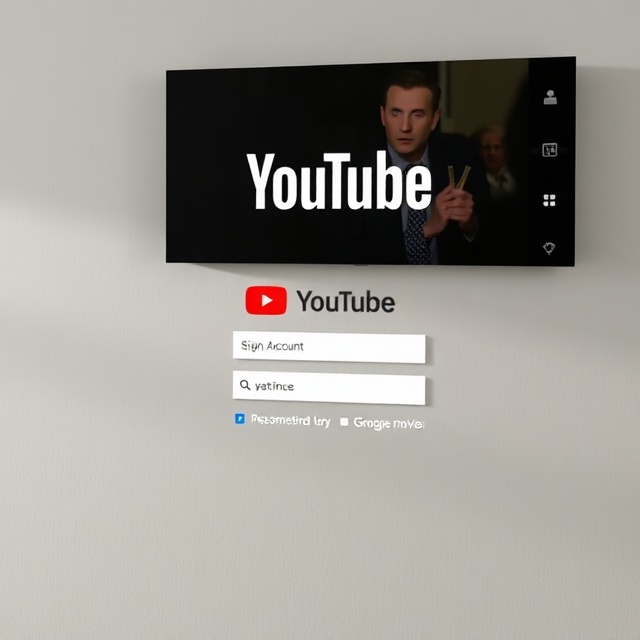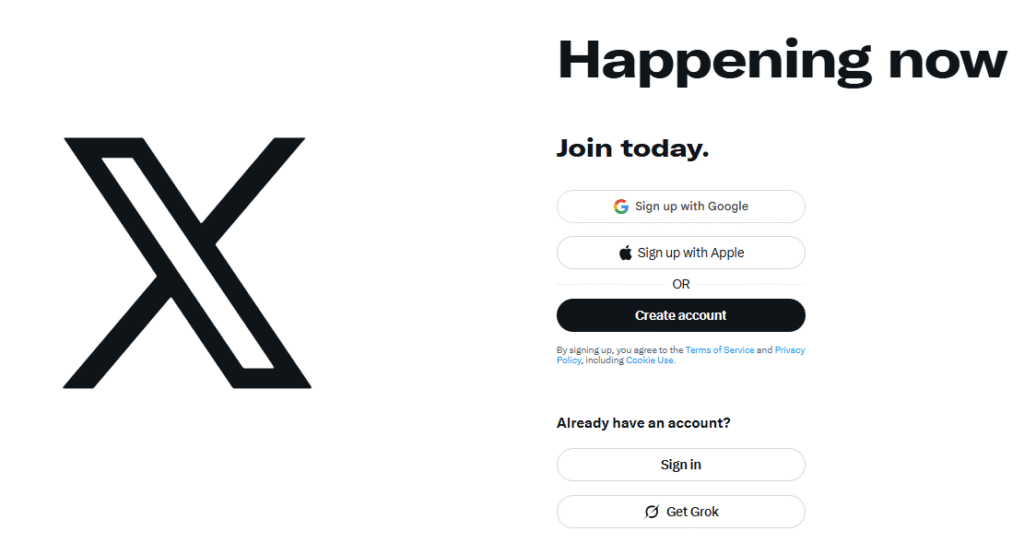
To begin using X (previously known as Twitter), visit the official website or download its app and click Sign Up. Typing your name, email or phone number and date of birth and verify the account. Create a strong password, upload a profile picture, include some info about yourself and select an interesting username (handle). Once you have your profile, you can tweet, follow accounts and personalize your feed in no time.
X (formerly known as Twitter), is the pulse of the world, demonstrating opinion in real-time over events and news. Whether you’re signing up to follow breaking news, establish your own perception of events, or simply connect with like-minded users, it takes less time than you might think.
In this guide, you’ll discover how to set up your X account, customize your profile, send your first tweet and determine how you might want to use the platform – all in 15 minutes or less.
Step 1: Sign Up for X
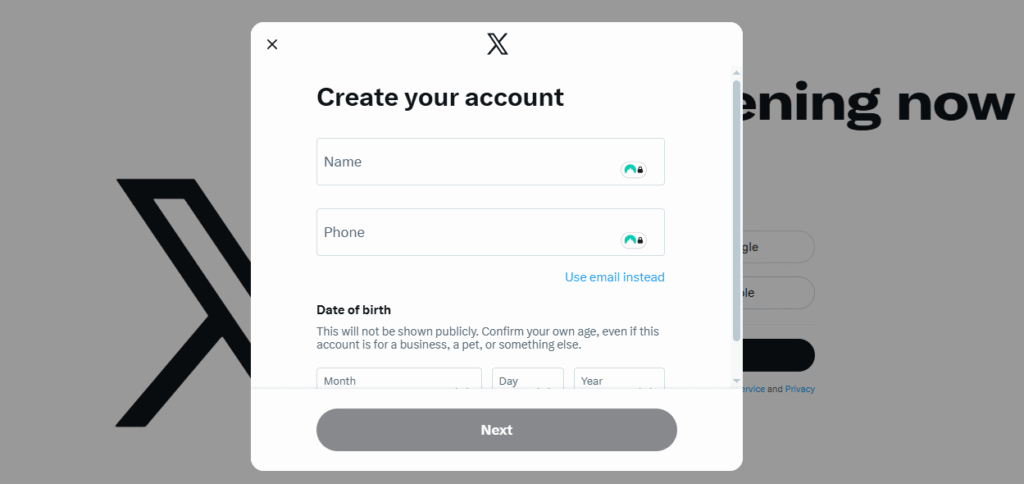
- Visit X.com or launch the X app on your device.
- Click Sign Up, then opt to sign up with an email, a phone number or your Google or Apple account.
- Type your name, email or phone and date of birth. Tap Next to continue.
- X will prompt you to allow content tracking – you can choose Yes or No based on your personal preferences.
- You’ll get a verification code in an email or text message. Enter the code and proceed.
- Make a strong alphanumeric with numbers and symbols (password).
- For the best results, upload a profile photo – a clear photo of yourself (preferably not a selfie).
- Share a short bio that says who you are, or what you post about.
- You can ignore optional steps such as allowing notifications and importing contacts for now. After posting your first tweet, your new X home feed will be there for you.
Step 2: Select or Change Your Username
Your username (or handle) is in the form of an @ and, being unique on X, can be generated using auto-reply however it’s easily changeable:
- From your home screen tap More (the three-dot icon).
- Navigate to Settings and privacy → Account information → Username.
- Please choose a different username (without the “@”). If it’s there, yay: There should be a blue highlight.
- Tap Save to confirm.
An easily recallable username makes it simple for your followers to find and tag you. Keep it short and relevant – ideally, as close to your real name or your brand’s name.
Step 3: Complete Your Profile
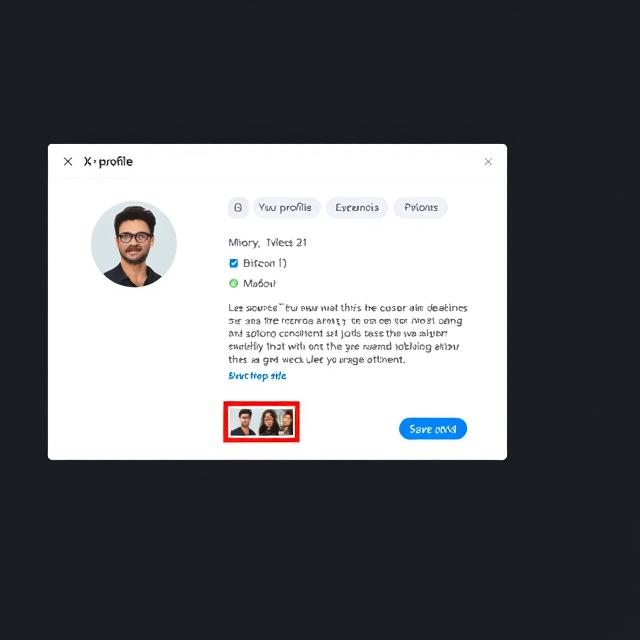
Your profile is akin to your public identity on X, the place where users decide whether or not to follow you – so keep it professional and real.
- Click on your Profile tab located on the left menu.
- Then click the Edit Profile button to go to your customization screen.
- Banner image (optimal size: 1500 × 500 pixels). Select a picture to represent your personality or interests.
- Edit your bio, location and website (optional updates).
- Review your profile photo and make sure it’s nicely centered.
- Click on Save to submit your Profile.
Pro Tip: If you’re using X for business or branding yourself personally, add some keywords to your bio (e.g., “Tech Journalist”, “Digital Marketer,”) so that people looking for you will find your Account easily.
Step 4: Send Your First Tweet
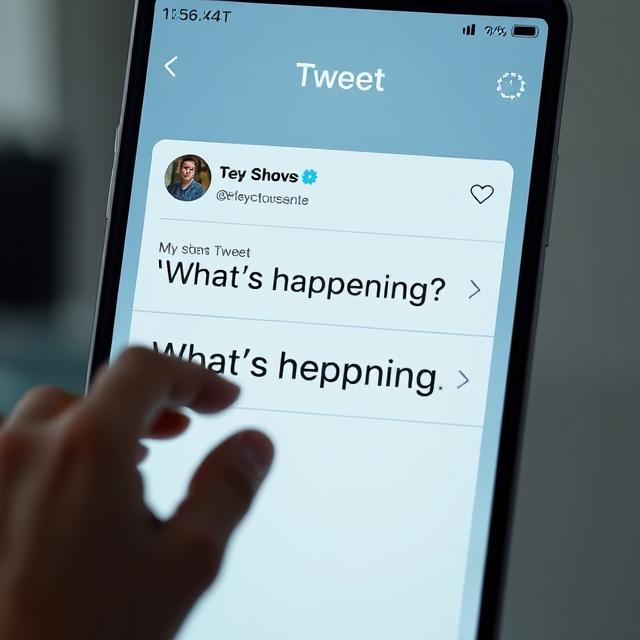
Now that your profile is up, it’s going to be time to start tweeting!
- In the “What’s happening?” box, type your status – up to 280 characters.
- Feel free to add emojis, links or photos, too.
- When done, click Post (or Tweet) to share your creation with the world.
Your second tweet could be a welcome message:
“Hello, X world! Looking forward to start exchanging ideas and networking here.”
Even if you’re not a follower, every tweet is visible on that person’s profile and discoverable via hashtags or search.
Step 5: Explore and Engage
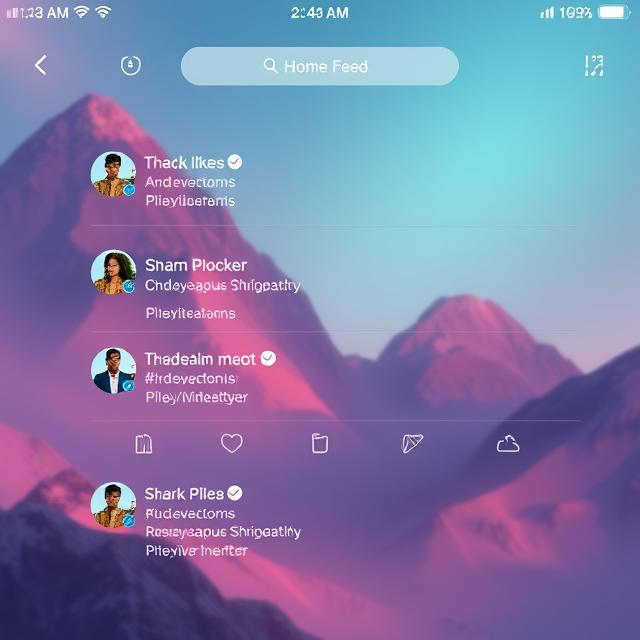
After you have created an account, begin to explore what makes X unique:
- Follow accounts that share about things you like.
- Like, repost or comment to engage with others.
- Use hashtags (such as #Tech, #Fitness, and #Photography) to reach other groups of people.
- Participate in discussions by commenting on popular posts.
The more you do, the better X’s algorithm gets to know your interests and customizes your home feed accordingly.
Step 6: How to Use X?
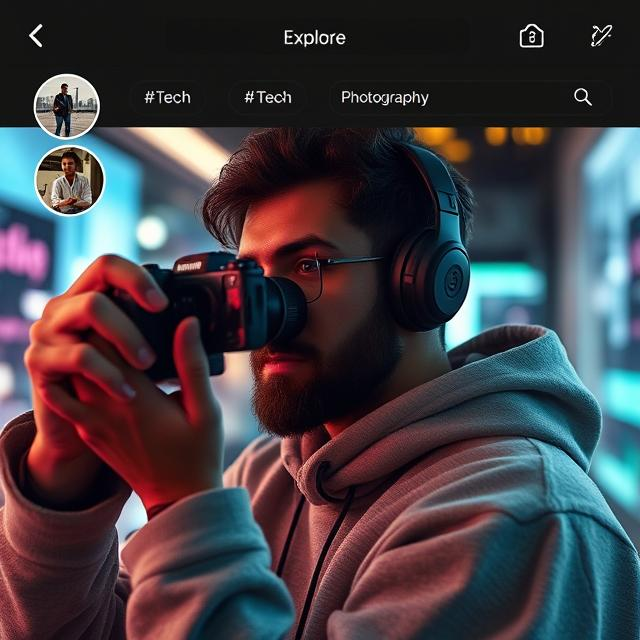
Your experience will vary based on your objective:
- For personal interest: Follow friends, celebrities and things you love.
- For business: Meet new clients, connect with industry experts, and share your updates.
- For work: Utilize X to sell goods, connect with customers and monitor market trends.
Maintain Real, Cohesive, and Audience-Appropriate Voice
Your voice should be real – necessarily all your readers will adore it, but there are likely to be plenty who do. X incentivizes the accounts that post often and interact in a meaningful way.
Pro Tips for Success on X
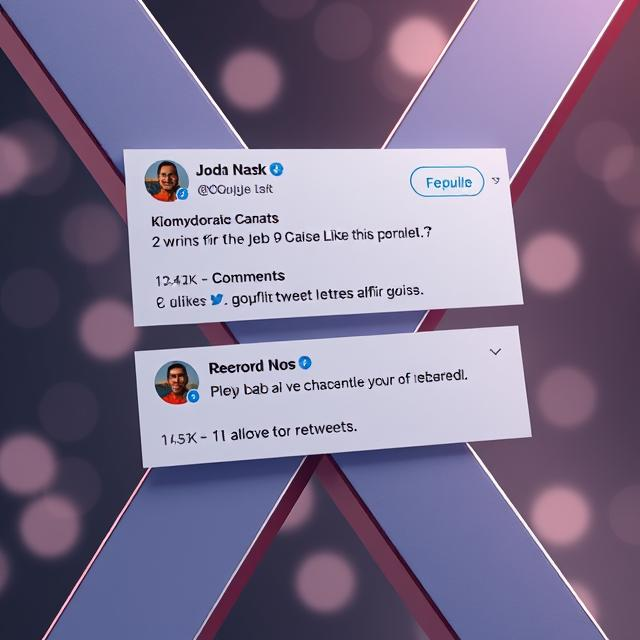
- Keep it short and sweet: Tweets of 200 characters or fewer get the most engagement.
- Add images: Photos and videos get high engagement.
- Pin a tweet: Storm your profile with an important post.
- Don’t be spammy: Too much following/unfollowing or overuse of hashtags.
- Follow platform rules: X enforces community guidelines for authenticity and safety.
Conclusion
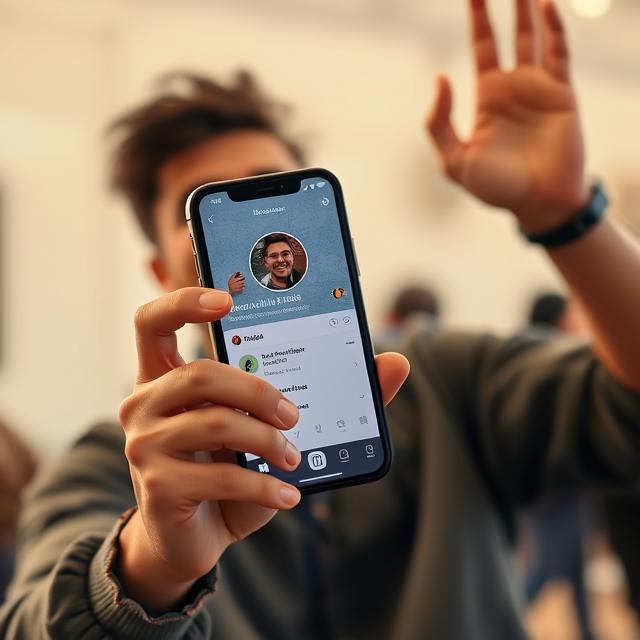
Whether you’re just trying it out or are a more experienced user, setting up and using X (formerly Twitter) is quick, easy and rewarding. You are a little more than 15 minutes away from setting up your profile and joining others in the global conversation. Whether you’re a player, a fan, someone who loves online challenges or matchmaking, it offers the entire world as your stage to share your voice one tweet at a time.
FAQ Section
Q1: Must I use my real name on X?
No, but a recognizable handle does make it easier for people to find and trust your account – especially if you’re an individual or brand.
Q2: Can I use X post-free?
Yes. A lot of people use X only to consume news, stay in the loop with trends and conversations without tweeting themselves.
Q3: How can I set my X account to private?
Visit Settings → Privacy and safety → Audience and tagging and toggle the switch for Protect your posts. Only people you allow to follow you will see your tweets.
Q4: Is X free to use?
Yes. X is free, but premium features like X Premium (formerly Twitter Blue) provide additional goodies, including longer posts and editing tools.
Q5: Can I schedule tweets?
Yes. X also has a web version of its app that offers the ability to schedule and share tweets, or you can use a third-party service like Buffer or Hootsuite.