Decoding the indicators that someone blocked your number and what to do next.

If your call goes straight to voice mail after exactly one ring or you hear general messages such as “The person you’re calling is unavailable,” then the number has been blocked. Attempt to call from a different phone number or suppress your caller ID with *67 before placing the cal.
On both iPhone and Android phones, automatically sending unknown callers to voicemail is done in pretty much the same way: after a few rings.
Because getting blocked is no small thing, and it isn’t always clear whether its intentional or simply a technical glitch. IPhone and Android phones include a quiet, built-in tool that filters calls and messages.
This guide can help you decipher some of the most foolproof signs your number may have been blocked, confirm it around the recipient’s schedule and hit that sweet spot between closure and purposeless drama. These tips work on most of the big carriers, such as Verizon, AT&T, T-Mobile and more.
Unusual Messages When You Call
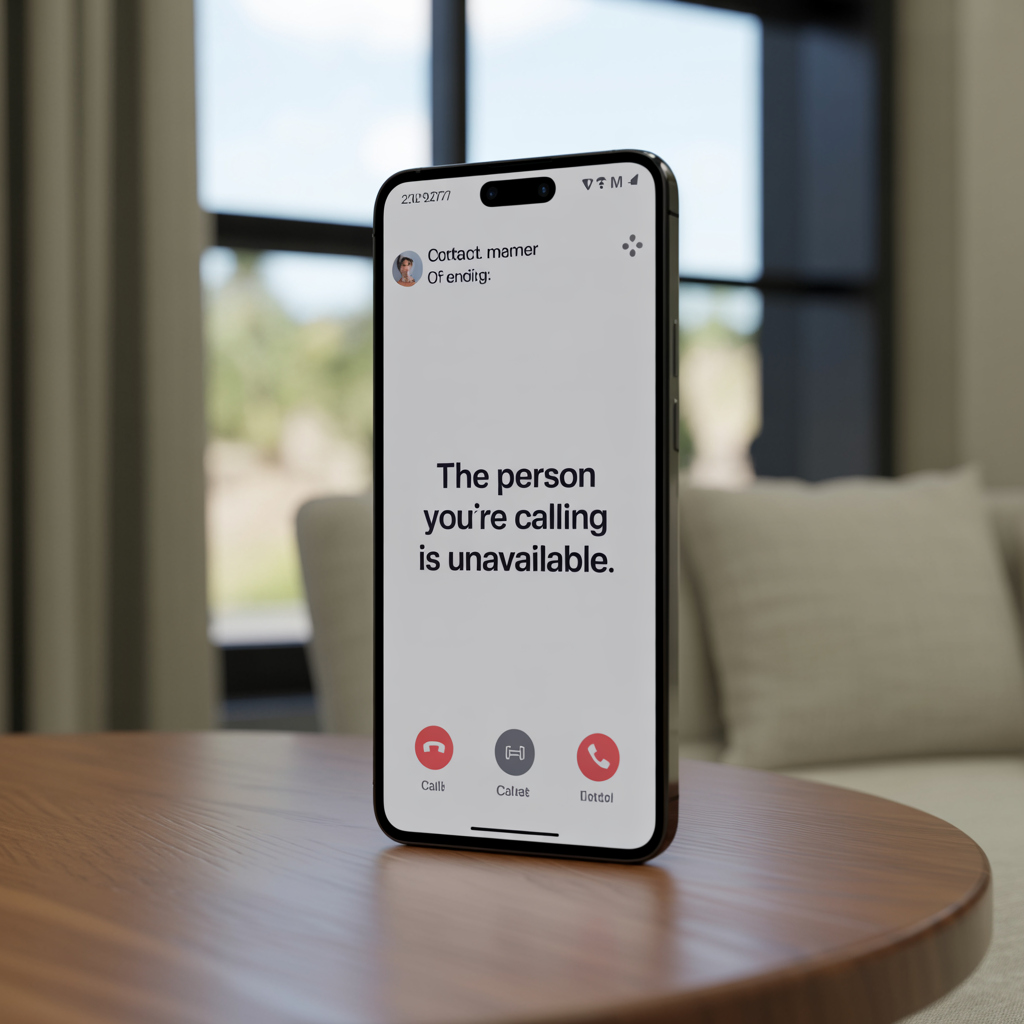
You’re likely blocked if you receive a suspicious automatic message, like:
- “The individual you are trying to reach is not available.”
- “The person you are trying to reach is not accepting calls at this time.”
- “The subscriber you are trying to reach is currently disconnected.”
Carriers don’t play a special “you have been blocked” recording to people whose calls are blocked, and callers never hear a recipient’s phone ring then go unanswered. If you keep getting the same message over multiple days, and this person’s line used to ring normally when you would call, that is a good indicator that your number has been blocked.
Possible exceptions:
- “All circuits are currently busy” may just be the case here as explained above.
- The individual’s phone is switched off or it is placed on airplane mode
- Service outages because of weather or maintenance
Number of Rings Before Voicemail
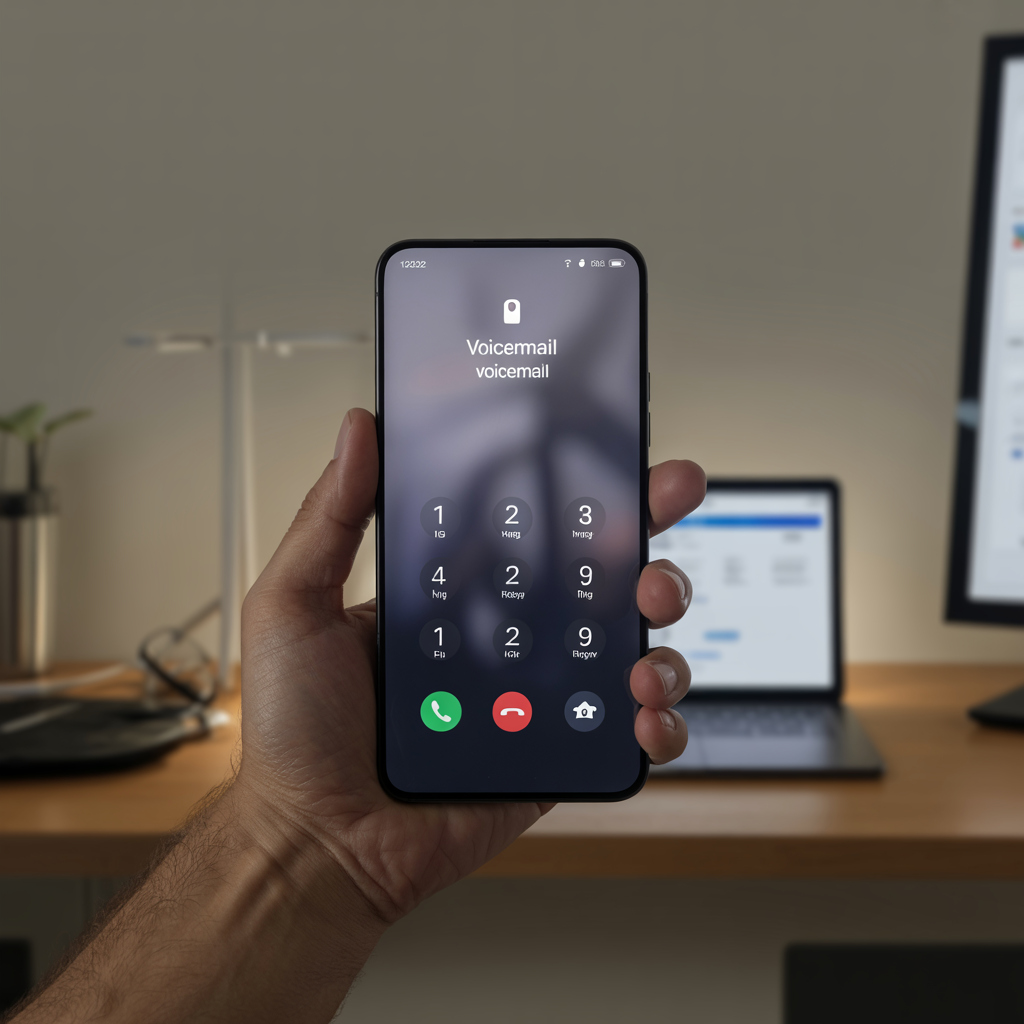
Now listen to that ringing before you get to your voicemail:
- One ring or nothing → Blocked, probably made by human.
- 3 to 5 Rings → Likely not blocked (could be they are on the phone or letting it ring)
You are taken straight to voicemail when you try to call someone on your list.
Possible exceptions:
- “Do Not Disturb” mode enabled
- Phone battery is dead (turned off)
- Temporary loss of signal
Busy or Fast Busy Before Disconnect
Sometimes you’ll get a fast-busy that suddenly stops before it disconnects. This tone is still used by some older and smaller carriers to indicate that a call has been rejected or blocked.
If you get multiple of these from one contact but not other contacts, it could be carrier-level blocking either by yourself or the person who is texting you:
Text Message Behavior Changes
There are also subtle hints in messaging behavior, especially on iPhones.
If your iMessages only work when you have data (or a Wi-Fi connection), then your iMessages are actually being sent through using your internet and not through your cell phone plan.
If they didn’t, what this means on any account that is “Currently unreachable” in purple instead of blue. When you see a green message bubble instead of a blue one:
You’ve been blocked.
They turned off iMessage.
They switched to Android.
They’re not online or lack a data connection.
As well, the “Delivered” or “Read” status will be missing when you’re blocked.
What to Do If Someone Blocks You

You can not technically or legally defy a block, but you can definitely check it out carefully.
Steps to confirm respectfully:
- You can obscure your caller ID by dialing *67 before their number.
- In settings, turn off “Show My Caller ID.”
- Try once calling from friend’s number (do not give repeated calls).
- Text or email to do so, if necessary in a polite manner.
- If it’s a professional or pressing concern, rely on more formal channels like email or talking face-to-face.
Important: If you continue to call or text a person after they’ve blocked you, that could be considered harassment and potential legal issues.
How to Find, Remove or Block All Phone Numbers Without Caller ID on Your Android Device
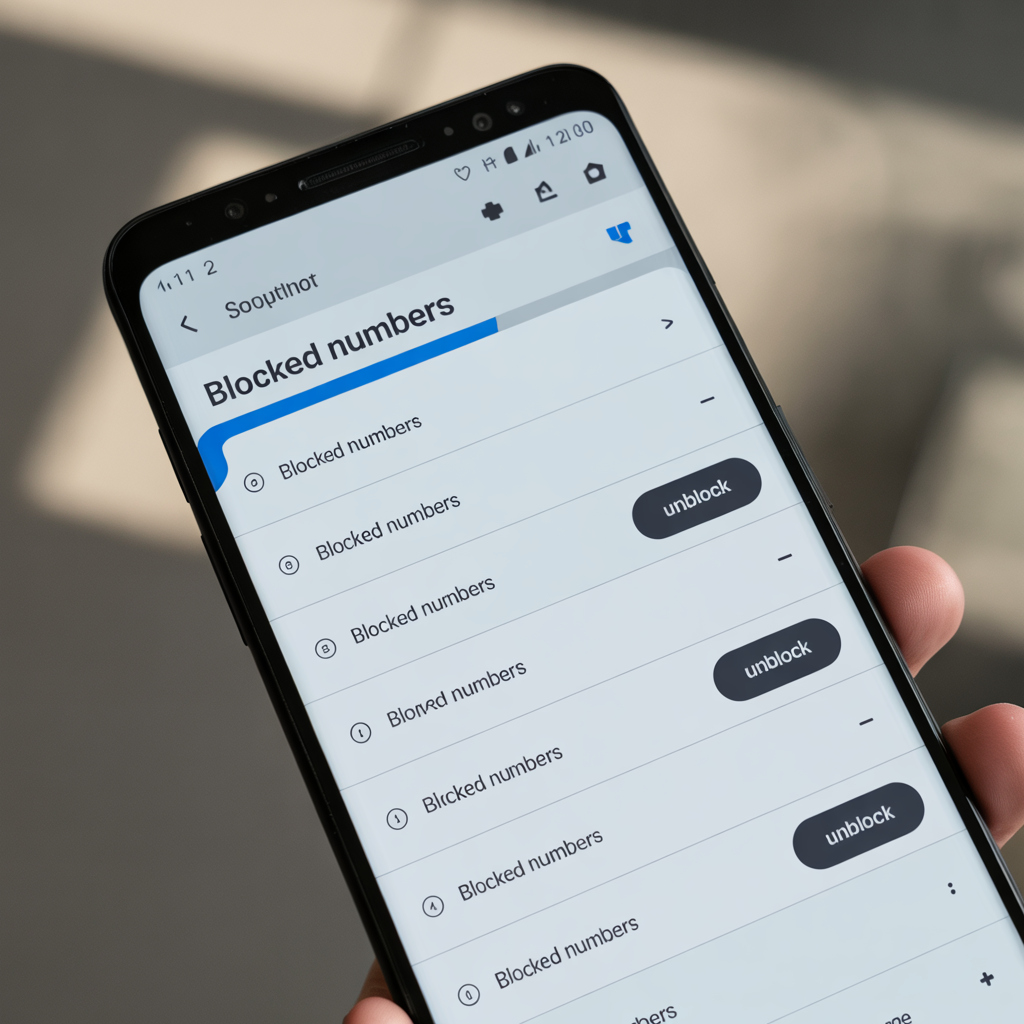
How to check or unblock numbers on Android:
- Open the Phone app.
- Tap the ⋮ (three-dot) menu.
- Select Settings → Blocked numbers.
The names of these menus might vary depending on which brand manufactured your device (Samsung, Google Pixel, OnePlus, etc.).
Conclusion
If your telephone calls are never answered and your voicemail messages are never responded to and you’re unable to see updates to a person’s cell phone data (such as contact name or picture), then the call recipient may have blocked your number.
Before boarding the panic train, eliminate technical possibilities – like no signal, “Do Not Disturb” or phone problems.
If it’s obvious you’ve been blocked, your best bet is to respect their decision and walk away with grace. Boundaries – digital ones included – are a normal aspect of communication.

FAQs
Q: How do you block a number on the iPhone?
Navigate to Phone → Recents → “i” → Block This Caller → Block Contact.
Calls are sent straight to voicemail and messages don’t display the “delivered” status.
Q: How do I block a number on Android?
Go to the Phone app, tap on the number → Details → Block Number (or Reject Call in some instances).
Q: How do I block my number when making a call?
Dial *67 + number to show up as “Private” or “Blocked.”
Alternatively, toggle caller ID settings:
- iPhone: Settings > Phone > Show My Caller ID : Off
- Android: Phone > Settings > Calls > Additional Settings > Caller ID or Phone Identity



