
Horizontal lines on a computer screen are usually caused by issues with the video cable or a problem with the graphics driver. We’ll begin by covering getting you connected immediately, verifying cable/connectors and restarting your devices..then we cover display settings for refresh rate/resolution. If these issues persist, try to update all the system drivers o or reach out the support – sometimes a new monitor will be required.
It can be frustrating to see horizontal lines going across your monitor after you have spent time, effort and money buying the best possible one with high-end specs. Sometimes these lines may be barely visible and sometimes they can occur in moving, dynamic patterns on the screen; but more often than not, you could have just discovered a pretty convincing way the universe is letting you know there’s something wrong with your display, connections and/or software.
Through this guide, you’ll be walked through some troubleshooting steps to help determine the source of those pesky lines and fix it. No matter if you rock a desktop monitor or use a laptop, we’ve put together some handy fixes to bring your display back up to speed for max image quality.
What Causes Horizontal Lines on a Monitor?

A horizontal line generally mean one of a few things:
- Loose or bad cables (HDMI, DisplayPort, VGA)
- Wrong selection of refresh rate or screen resolution
- Outdated or corrupted device drivers
- Overheating components
- Faulty monitor panel or GPU
- Magnet or nearby electronics interference
- Physical damage or water exposure
Once you understand the problem’s root, you can apply an efficient solution.
Step-by-Step Solutions
Restart Your Monitor and Computer

Easier said than done, but a speedy reboot can sweep away temporary software or display glitches that create lines or flickering.
Check and Reseat the Cables

Be sure all video cables from the monitor to your computer are connected properly. Check for bent prongs or wear. Try different cable or port (ie HDMI to DisplayPort) and check if it’s still the same.
Pro Tip: Wiggle the cable a bit and see what happens on the screen. If there’s a difference in picture quality, discard the cable at once.
Adjust the Refresh Rate
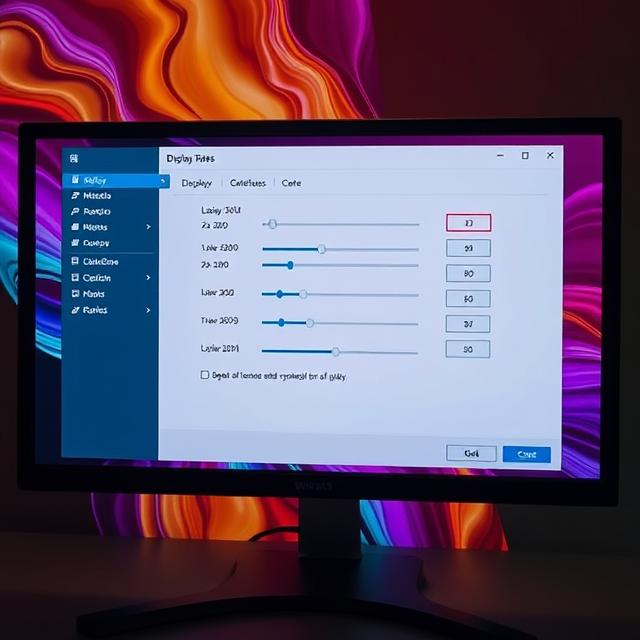
A wrong refresh rate may result in horizontal or flickering lines.
- On Windows: Settings → System → Display → Advanced Display Settings
- On macOS: Open System Preferences → Displays → Refresh Rate
Try various higher or lower rates to get the most stable setting.
Try Another Monitor or Device
Hook your computer up to another monitor, or use another PC with your monitor.
If the lines show up on both, then it is a problem with your GPU or cable.
If the second display shows a good image, your monitor panel is likely damaged.
Disconnect the Monitor and Observe
Turn the monitor on, but remove it from the computer. If you continue to see lines or flickers, your monitor is likely physically damaged, and would need to be professionally repaired or replaced.
Examine Laptop Hinges and Position

For laptop users, gently open and close the laptop to watch the monitor. Lines that only appear at specific angles signal damaged internal display wiring, or hinge connectivity.
Prevent Overheating
There should not be anything over the fain grill of your lap followed by table. Blocked air vents can also cause flickering or lines due to overheating. Dust silt from fans and vents on a regular basis.
Turn Off the Instant Replay Feature (for AMD Radeon Users)
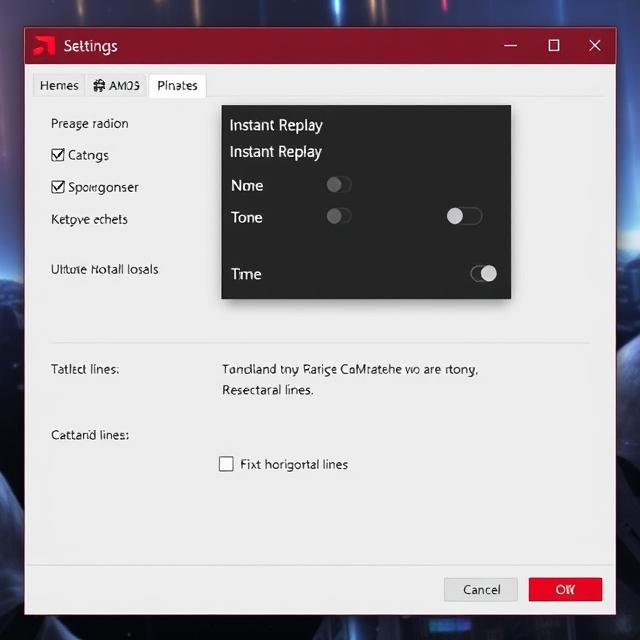
Some AMD Radeon users have discovered that disabling Instant Replay or setting its saving source to an SSD resolves the problem. Head to Radeon Settings → Recording → Instant Replay to adjust it.
Update System Software and Drivers
Corrupted display drivers or incompatible OS is the reason behind this.
- Windows: Open Device Manager → Display Adapters → Update Driver
- Mac: Software Update for any outstanding patches
If the issue started after the driver update, roll back to the previous version.
Change the Screen Resolution
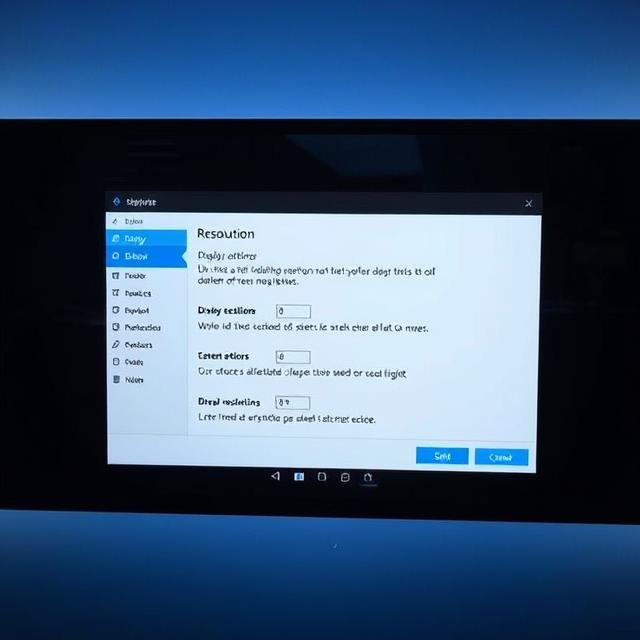
If line distortion is pereptual, try adapting to a resolution ur monitor can handle.
- On Windows: Display Settings → Resolution
- On Mac: Choose Scaled and the recommended setting.
Run Built-in Troubleshooters
Windows has a Video Playback Troubleshooter, as well as Hardware Troubleshooter. You can find them at Settings → System → Troubleshoot. Follow the on-screen recommendations.
Calibrate or Reset Your Monitor
Press the menu buttons on your monitor if you have them to reset factory settings and/or recalibrate display color and contrast. Calibration tools compensate for such distortions from badly-calibrated display profiles.
Eliminate Magnetic Interference
Phones, speakers and other electronic or magnetic devices belong nowhere near your screen and cables. The interference of magnetism can affect the display and form lines on it.
Clean and Maintain Your Setup
Vents can get clogged, connectors dirty and a build up of dust or dirt that blocks them all will also lead to overheating and signal paths coming loose. Frequently wipe both your screen and cable ports with a dry microfiber cloth.
Seek Professional Help or Replacement
If all else fails, the panel or your GPU is failing. Get in touch with your manufacturer’s support team for repair options — or a new screen.
Preventing Future Monitor Issues
- To escape electrical damage, use surge protectors.
- Ensure your PC and monitor drivers are current.
- Do not press or bend the screen.
- Keep your car cool, don’t overheat.
- And by keeping your pens clean, it also protects your monitor’s longevity as well.
Conclusion

Lines on the background of your computer screen are generally unbecoming, but they should not cause permanent damage. In many instances, you can fix them with a few simple tweaks – checking cables, updating software or programming the correct inputs into a receiver. Persistent problems however can be symptomatic of a more serious hardware problem. Following this guide you will be able to diagnose and repair your monitor easily.
FAQ
Q1. How do you repair “No Signal” on a PC monitor?
Make sure your wires are connected tightly, reboot your computer, and if the monitor connects to more than one port, connect it via a different port. If the problem continues, your video card or cable is damaged.
Q2. Why are the colors or tints on my monitor not displayed in a normal fashion?
Try turning off both units and re-checking the cable connections. Depending on your display (color-contrast profiles in settings, or simply degaussing if you have a CRT).
Q3. What is ghosting and how can I eliminate it?
Ghosting (or screen burn) happens when images from the past remains faint. Power down the monitor for 24 to 48 hours, or display a white screensaver / pixel-refreshing app like JScreenFix to eliminate screen burn-in.



