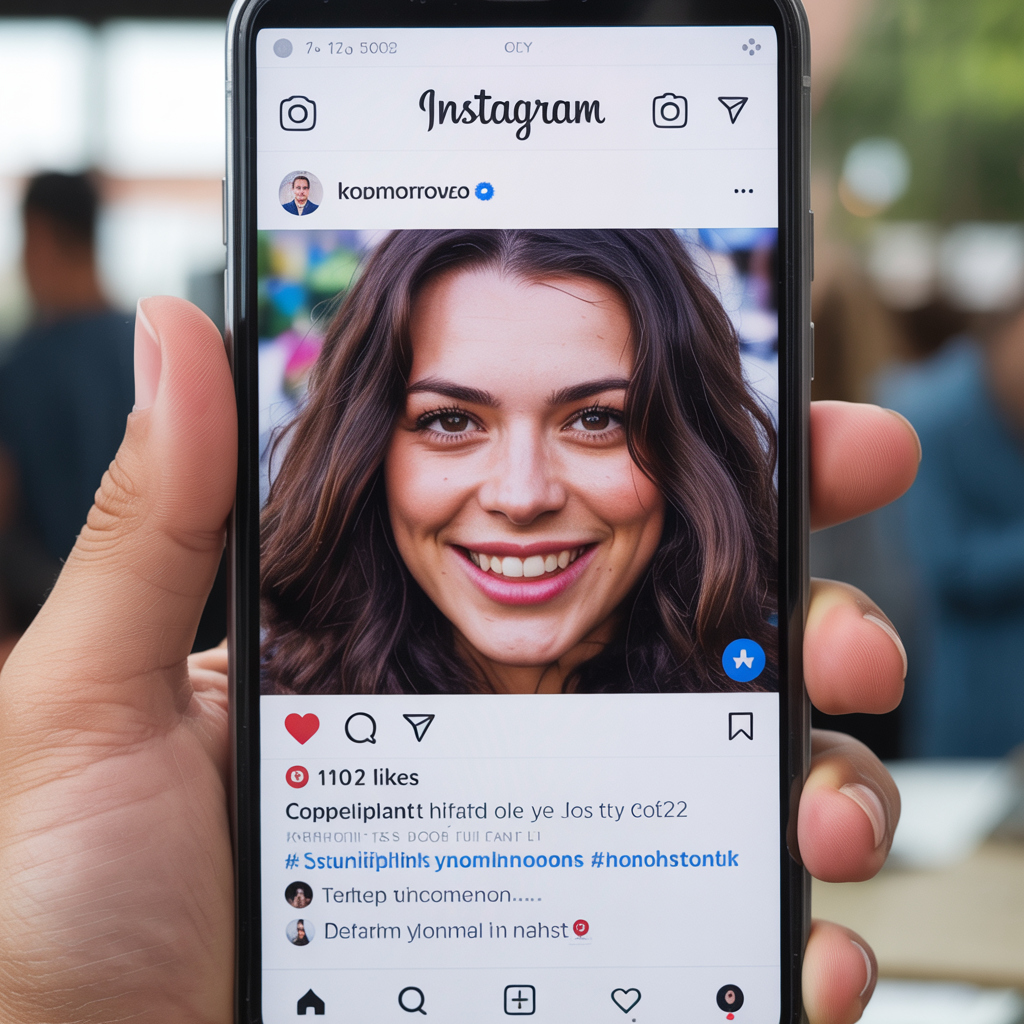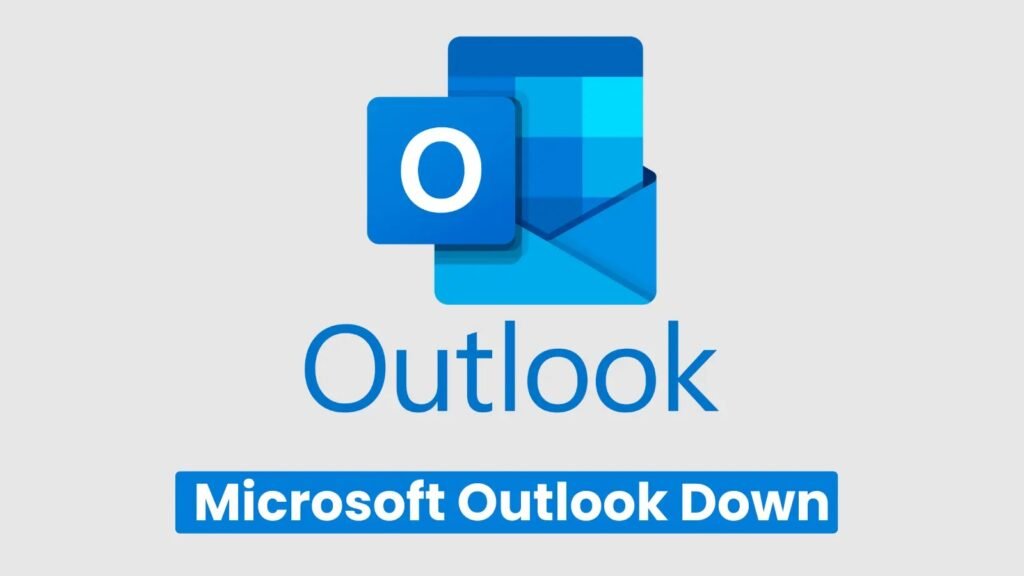Chromebook Won’t Turn On?
2025 Updated Troubleshooting Guide If your Chromebook doesn’t turn on, you will need to plug it in and wait for at least 30 minutes. Look for a charging light – color can differ by brand (amber/orange = charging; white/green = fully charged; blue = power on). Press and hold the Power button for 10 seconds to hard reset. And if that doesn’t work, do a hardware reset (Refresh + Power or Esc + Refresh + Power, depending on model), disconnect any peripherals and try another outlet or charger. Ongoing problems could mean you have a defective battery, charging port or Chrome OS corruption – if so, consider trying a Safety Reset (a new feature in Chrome OS 131 and beyond], performing a Powerwash or getting it looked at by professionals. There are few things more frustrating than attempting to turn on your Chromebook and nothing happens — or seeing the screen flash something before it is suddenly dead. The good news: Most power problems are minor and can be fixed without a visit to the repair shop. This 2025 troubleshooting guide is a collection of checked methods for all big Chrome OS manufacturers – the Acer, HP, Lenovo, Dell, Samsung, Toshiba and Asus Chromebooks as well as Google-based on the most recent manufacturer documentation and suggestions from Google Support. Step-by-Step Solution: How to Restart Your Chromebook Confirm Battery, Charger & Charging Light Plug your Chromebook into a power source such as an electrical outlet or the original charger. Look for an LED indicator next to the port: LED Color Meaning Notes Amber / Orange Charging Common on HP & Dell models White / Green Charging Frequently found on HP, Lenovo Blue Power on / Status normal Visible on Samsung Lit none May indicate deep discharge or charger problem Attempt charge for 30-60 min first Pro Tip: Several Chromebooks go into deep discharge mode if left unused; it might be a full hour before LEDs respond. If the light does not turn back on after an extended charging time, try a different charger or outlet. Perform a Hard Power Reset If your Chromebook doesn’t turn on or it needs to be reset: Press the Power button for 10 seconds to force shut down. If that does not work, then you might want to try one of these reset combinations (which ones depend on the model): Reset Type Key Combo Reference Power-down the device and boot it back into Recovery Mode. / Hard Reset Refresh + press the Power button Google Support Recovery Mode Esc + Refresh + Power Asus Support FAQ 1039185 Convertible / Tablet Models Volume Up + Power Chrome OS Tablets (HP, Lenovo) This eliminates any temporary hardware malfunction and frequently restores power. Unplug All External Devices Eject USB thumb drives, SD cards, headphones and dongles. Bad peripherals counter-intuitively can interfere with startup, particularly if Chrome OS is caught trying to read an external boot device. Test Guest or New User Account Logging in on a different user account could help.If your Chromeboots and but freezes upon logging in, the problem may be related to your Google Account sync data. Choose Browse as Guest or add another user with a distinct Google Account.If it does load, the profile is probably scrambled. Update Chrome OS For devices that power on, but are slow or prompt crashes: Navigate to Settings → About Chrome OS → Check for updates. Install pending updates. Restart after completion. We’ll continue to invest in federated testing to help ensure Chrome OS is a stable platform for drivers and that firmware remains compatible with the very latest power-management optimizations. Remove Problematic Apps or Extensions If your Chromebook is booting up but crashing or randomly showing black or blank screens, uninstall recently-installed and optional extensions or Android apps before restarting. Background loops that simulate power/battery can be the result of poorly designed extensions. If You Don’t, Safety Reset or Powerwash Instead Safety Reset (Chrome OS 131 and beyond):I’m making a change that will restore the core system files but I wont be touching you locally stored data.Navigate to Settings → Advanced → Reset Settings → Safety Reset.(Google Release Notes, 2024) Powerwash (Factory Reset):A full reset of Chrome OS will restore your Chromebook to factory settings and delete all local data.Navigate to Settings → Advanced → Reset Settings → Powerwash.Back up important files on Google Drive first. Inspect or Replace the Battery If your device charges only when it’s connected, or doesn’t maintain a charge: Something wrong inside the battery, might be it’s dead. With many Chromebooks, battery replacement requires removing the back panel with Torx screws. This could void your warranty, so check first with the manufacturer offspring. For warranty, contact your brand’s authorized service centre. Common Reasons Why Your Chromebook Won’t Turn On Cause Description Fix Battery / Charger Problem Battery is dead, port broken or adapter depleted Try a different charger; if LED continues to stay off please contact support Software Issue Corrupt software Chrome OS Damaged or Out-of-date firmware Try Safety Reset or Powerwash External Hardware Conflict USB or SD device extended boot hang Disconnect all peripherals Overheating / Static Lock Up System becomes incapacitated due to overheat or static electricity buildup Allow system to cool off, then hard reset Hardware Damage Bad motherboard / Bad Power button Service repair needed More Fix: Chromebook Freezing or Stuck on Screen If the screen is freezing and it can be seen: Do a hard reboot – Esc + Refresh + Power, and hold down for 10 seconds.Release and wait for reboot. If the keyboard lights up, but the display remains blank, try plugging in and waiting for several minutes – deep sleep recovery can take time. When to Contact Support If none of these steps work: FAQs Q1: Why does the screen of my Chromebook not turn on, although the power light is ON? Its probably just a display backlight or gpu lock up. Attempt the Refresh + Power reset, or plug into an external monitor