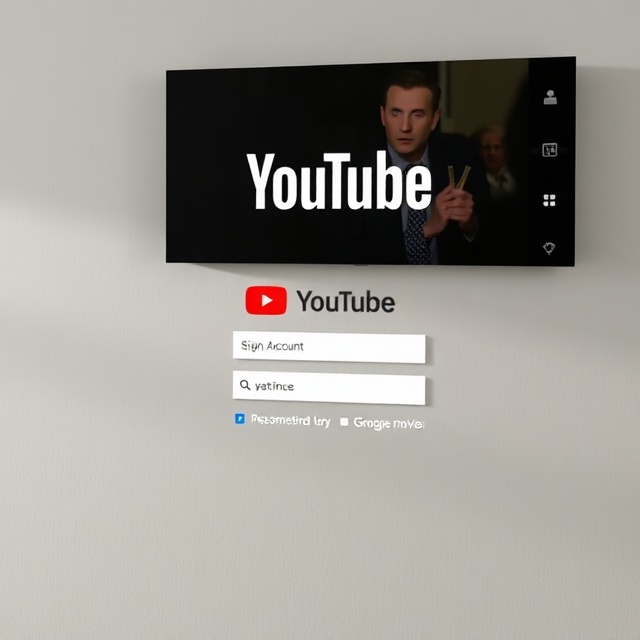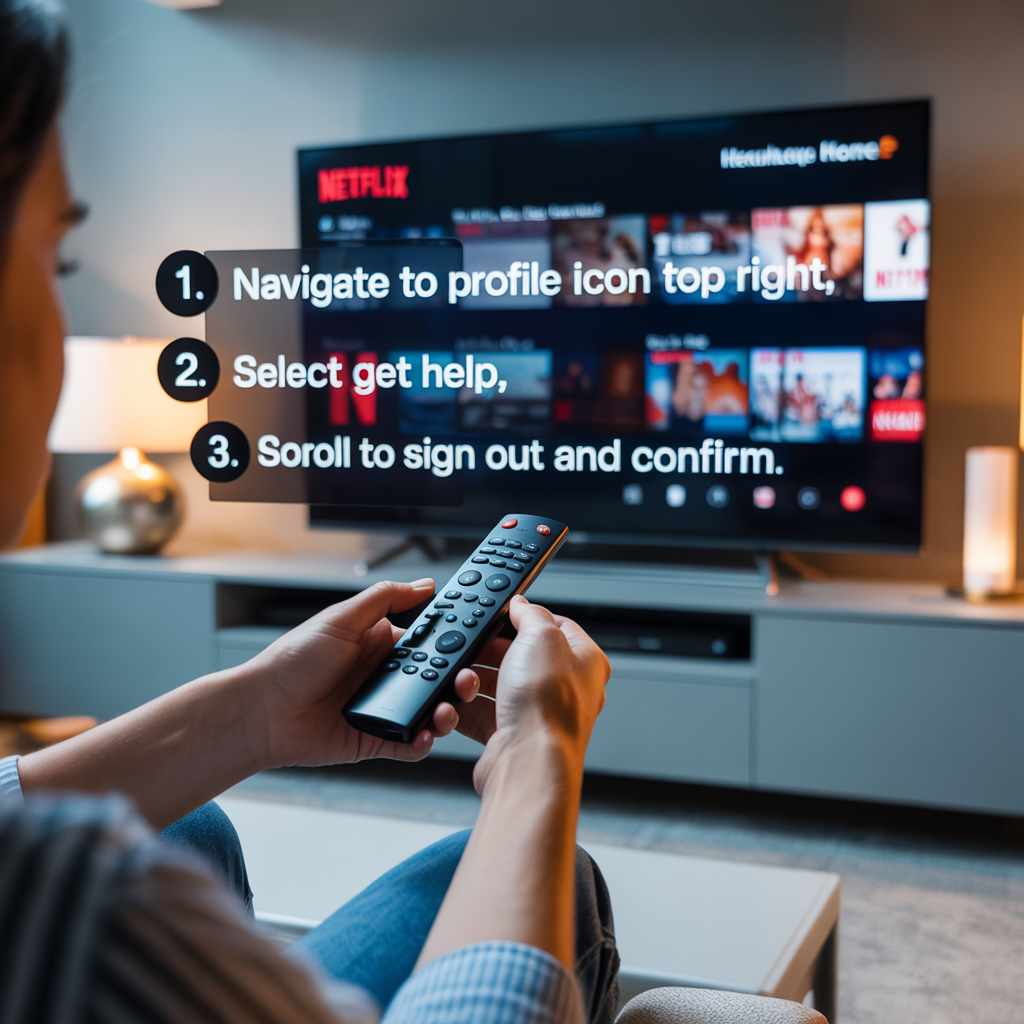
Important: The wording and menu location will differ depending on TV brand, app version, firmware and region. Always take into account that there may be exceptions and use “Help / Settings / Menu / Gear icon / …” as patterns but not strict rules.
Quick Guide (Smart TVs / Netflix App)

- Launch the Netflix app on your TV.
- Use the remote to enter the menu (usually a left arrow, or pressing your profile picture or hamburger / menu icon).
- Look for “Get Help,” “Help,” “Support,” or “Settings” in the sidebar, bottom, or back of the menu.
- “Get Help” is typically near or at the bottom of the left sidebar on many TVs.
- Android Police +2
- Digital Trends +2
- On some TVs, you may find it under “Settings” instead.
- Digital Trends +1
- In that menu, go down to “Sign Out,” or “Log Out” and/or “Sign Out / Exit Netflix.”
- Acknowledge when prompted (e.g., click “Yes”).
- If the application goes to the logon screen, it means you are logged out.
- If you simply press “Exit” on the app, or close it, that usually merely ends the app session and doesn’t log you out — your username and password are still there.
- Android Police +3
- Digital Trends +3
- TechRadar +3
- If Netflix freezes or menus won’t work, continue with troubleshooting below.
- When in doubt, Netflix itself advises that if the menu is showing up on the left, you should click “Get Help,” then “Sign out,” and then “Yes.”
- Netflix Help Center
Device-Specific Instructions (2025)
Here are the logout processes for popular streaming devices or consoles (as we now know them). And a reminder that you should always take a second to check your Netflix app UI.
Device Log Out Notes & Variations

Roku / Roku TVs
Open the Netflix app → Tap on Get Help → Select Sign Out → Confirm
This is often found in Roku / smart TV guides.
AirBeamTV
Amazon Fire TV / Fire Stick (Fire OS)
In the Netflix app, go to left menu → “Get Help” → “Sign Out”
Or if no sign out option:
Settings → Applications → Manage Installed Applications → Netflix → Clear Data
Clear Data can also force a sign out in some cases but will delete your account information too.
YouTube
PlayStation (PS4 / PS5)
Launch Netflix → Press ○ (Circle) / Back button → Select gear icon / “Settings” → “Sign Out”
Sony’s official support says that pressing the circle button and then sign out as usual.
PlayStation +1
Xbox (One / Series X / S)
Open Netflix → Hit the B Button (or “Back”) → Get Help / Settings → Sign Out → Yes
This is backed over a variety of user and help articles.
Lifewire +1
Other Streaming Boxes / Smart OSes
Navigate solely with the input device: Some apps will only allow you to use an input device like a TV remote control, smartphone, or tablet if you opt out of Access on these devices.
Use this pattern for all support address takeovers from any other version:
Netflix app → your menu or sidebar / account / settings → find “Sign Out” → confirm
Some models may have slightly different instructions — “I need help” (Get Help) options to fully sign out.
Tip: Netflix has a secret key combo on some game consoles to sign out of your account and access the “Sign Out” screen.
For instance, when you’re on an Xbox,Up, Up, Down, Down, Left, Right, Left, Right, Up, Up, Up, Up
is said to reveal the logout overlay.
Netflix Help Center
(Note: Hidden combos do not always work or be the same with different app revisions.)
How to Log Back In After You’ve Logged Off
- Once you’re signed out, the Netflix app should return to a sign-in screen.
- Sign in with your email and password, or if the app allows it, scan a QR code to sign in using your phone.
- Profiles, viewing history, and account information remain unaffected when you log out.
Remote / No-Remote Situations & Exceptions
In some cases, if your television supports voice commands (through Google Assistant or Alexa), you may be able to prompt the Netflix menu with just your words.
But for the most part, commands that involve deep navigation in apps (such as “Sign Out Netflix”) are not reliably supported.
If the TV or app freezes and becomes unresponsive, try these device-level approaches:
- Power cycle your TV
- Uninstall and reinstall Netflix app
- Factory reset (last resort)
If you’ve left the device behind somewhere (like a hotel), you can remotely sign out on all devices (more on this below).
Remote Sign-Out: “Sign Out of All Devices”
When you lose a device, or would like to require everyone sign in again:
- Visit netflix.com in a new browser window and log on to your account.
- Open Account (from profile menu).
- Find “Sign out of all devices,” “Manage access and devices,” or the like. (Netflix sometimes changes this label.)
- When prompted, click Confirm – this will log out of sessions from all devices.
Be aware:
- This “sign out of all devices” operation is known for often taking some time to propagate (some user guides warn about delays).
- According to Netflix’s help pages, the lists of devices available in “Manage Access & Devices” can take up to 48 hours to fully update.
- AirBeamTV +1
- Netflix comes back up and you have to log in again.
Troubleshooting: What to Do When You Can’t “Sign Out” or Netflix Won’t Respond

- App frozen / navigation not responding → Force stop app or reboot TV.
- No “Sign Out” option in menus → Attempt other menu entries (e.g., “Settings,” “Help,” “Support”).
- Still logged in after “Sign Out” → Uninstall app and reinstall (resets a session).
- Device is really unresponsive → Factory reset TV/device (this deletes all apps and data).
- Netflix keeps logging me out → Could be the device or a setting getting in the way.
- Netflix Help Center
FAQ: Logging Out of Netflix on a Smart TV (2025)
Q1. Where is the “Sign Out” option on Netflix TV apps?
It’s usually found under Get Help, Help, or Settings in the left-hand or bottom menu of the Netflix app. On some TVs, you may need to open the profile icon or use a gear symbol.
Q2. How do I sign out of Netflix without a remote?
If your TV supports voice assistants like Alexa or Google Assistant, you can try saying “Open Netflix settings” or “Sign out of Netflix.” Otherwise, use the Netflix web browser on your computer or phone to remotely sign out of all devices.
Q3. Can I log out of Netflix on one device only?
Yes. Simply use the Sign Out option inside that device’s Netflix app. The “Sign out of all devices” feature logs you out everywhere, so only use it if you’ve lost or no longer use a device.
Q4. What if my Netflix app doesn’t show “Sign Out”?
If the option is missing, try Get Help, Settings, or Support menus. If that still fails, uninstalling and reinstalling the app will remove your account data and effectively log you out.
Q5. How long does it take to log out of all devices?
Netflix states it can take up to 48 hours for the change to appear across all connected devices.
Q6. Will logging out delete my Netflix profile or viewing history?
No. Logging out only disconnects your device from your account. Your profile, recommendations, and watch history remain intact.