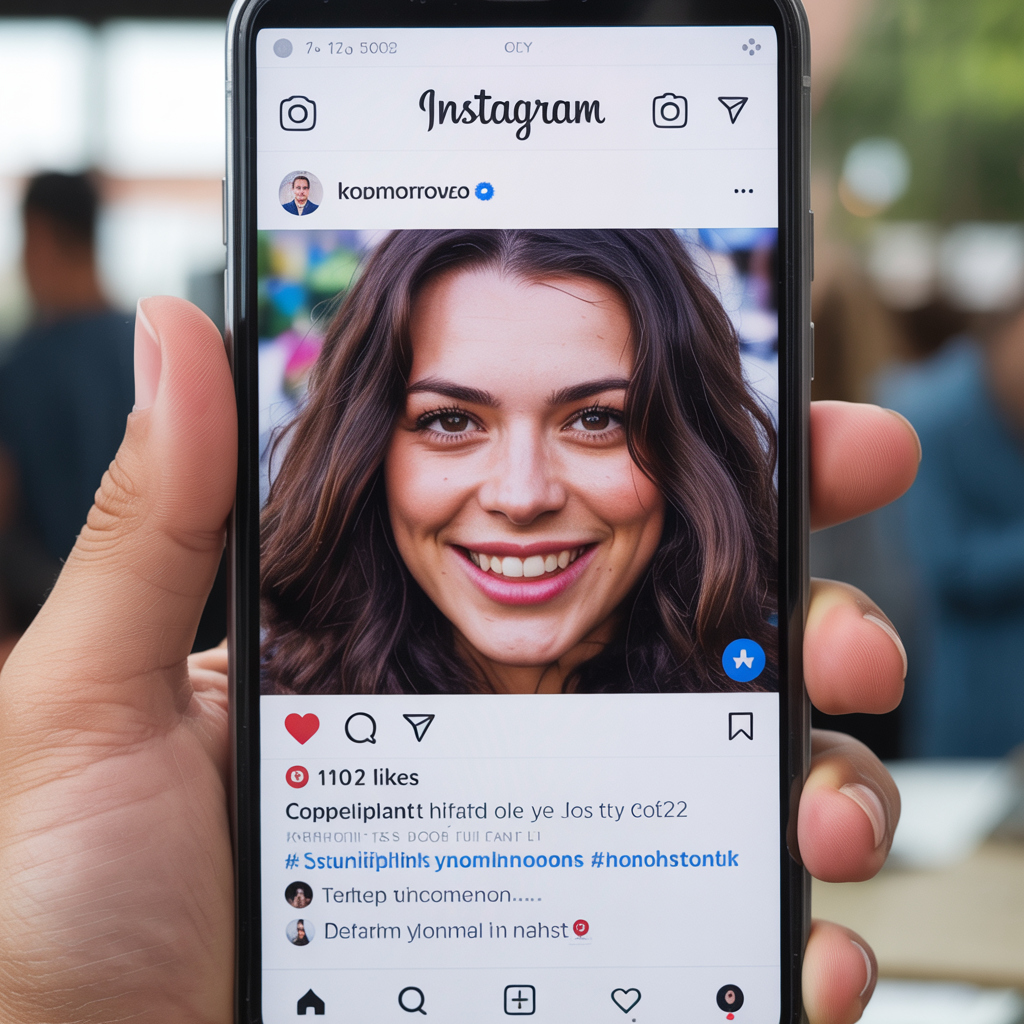Notifications Of Instagram’s Screenshot – Complete & Updated Guide
No, Instagram does not notify you when screenshotting posts, stories, reels or someone’s profile. The only exceptions are: Everything else – posts, stories, reels and profile pages can still be screenshotted or recorded privately without alerting the person who posted it. How things have changed with Instagram – it has piled on layers of privacy and safety tools, but the question of what happens to a photo once it’s snapped remains one of its most enduring myths. So, does Instagram notify when you screenshot their story or post? Profile? Short answer: Mostly no – other than disappearing messages. Fact-checker, each scenario and when (and why) Instagram sends screenshot alerts in 2025. Does Instagram Notify You of Screenshots on Posts or Reels? Instagram’s Help Center and reputable published sources including Android Authority (2025) indicate you can screenshot or record: These actions remain completely private. The owner of the content will not get an alert or indicator from Instagram’s servers. Pro Tip:Instead, save the post in Instagram, either using its built-in Save or Collections feature. Can Someone See If You Screenshot Their Instagram Story? Eversince there has been no prompt to screenshot/zap for story. You can: Please note: Instagram frequently tries new privacy settings as a test, so make sure to update your app and refer to the Help Center for potential new experiments. Does Instagram Send A Notification When You Screenshot DMs? Yes – but just for disappearing media. When someone sends you a disappearing photo or video – that is, they took it using Instagram’s camera and then sent it as View Once or Allow Replay – the sender will be notified if you take a screenshot of it. However: Pro Tip:If someone shares a “View Once” or “Vanish” message with you, it’s private. These are intended to vanish – saving or sharing them violates digital etiquette and, in some places, the law. What About Vanish Mode? Both parties see a banner that says “Vanish Mode is on.” When you capture a screenshot in Vanish Mode: Tip: Don’t screenshot anything in Vanish Mode if you want to keep your trust mutually – these are meant to self-destruct. Does Instagram Notify Screenshot on a Profile or Bio? The answer is NO. You can screenshot: without generating any alerts. If privacy is a concern for you, think of: Don’t Be Fooled by Fake Third-Party Apps That Claim to Detect Screenshots Warning: Instagram also severely limits the kind of third-party app access to your account, so members of Facebook and Instagram’s third party fact checking program could not use an outside app to tell who is a screenshot from their stories, for example. Do not download any: Most are scams or phishing services that may: If you’ve used such apps: How to Protect Your Privacy and Stay Safe Online in 2025 Enable Private Mode: You can set privacy for who views your photos. Scrub Your Followers: Eliminate sketchy or unfamiliar accounts. Don’t Share Sensitive Info: There are some details you have to share, such as your address, finance and medical circumstances and the race of the client involved. ESPECIALLY not in DMs or disappearing media access! Keep Your App Updated: Privacy tools change and the updated ones will keep you secure. Don’t Fall for Screenshot Trackers: They don’t work, and are risky. FAQ Section Q1: How can I disable Instagram notifications? Can I just get some peace and quiet? Go to Profile › Menu › Notifications, then turn off categories like likes, comments or messages. Q2: How to screenshot on Instagram? Android: Power button + Volume Down (You have other Android options here)iPhone: Side + Volume Up (or Home + Power on older models) Q3: Do you get notified if I unsend on Instagram? No, unsending deletes the message for both of you with no warning. Q4: Can you adjust Instagram notification sounds? There are no in-app sound modifications on Instagram.iPhone: Settings › Sounds & Haptics › Default AlertsAndroid: Settings › Sound & Vibration › Notification Sounds Q5: Does Instagram notify when you record a reel or video? NoFIILM Recording of reels, stories and posts NoFIILM does not store private reel / stories or post as it is not checked by server.