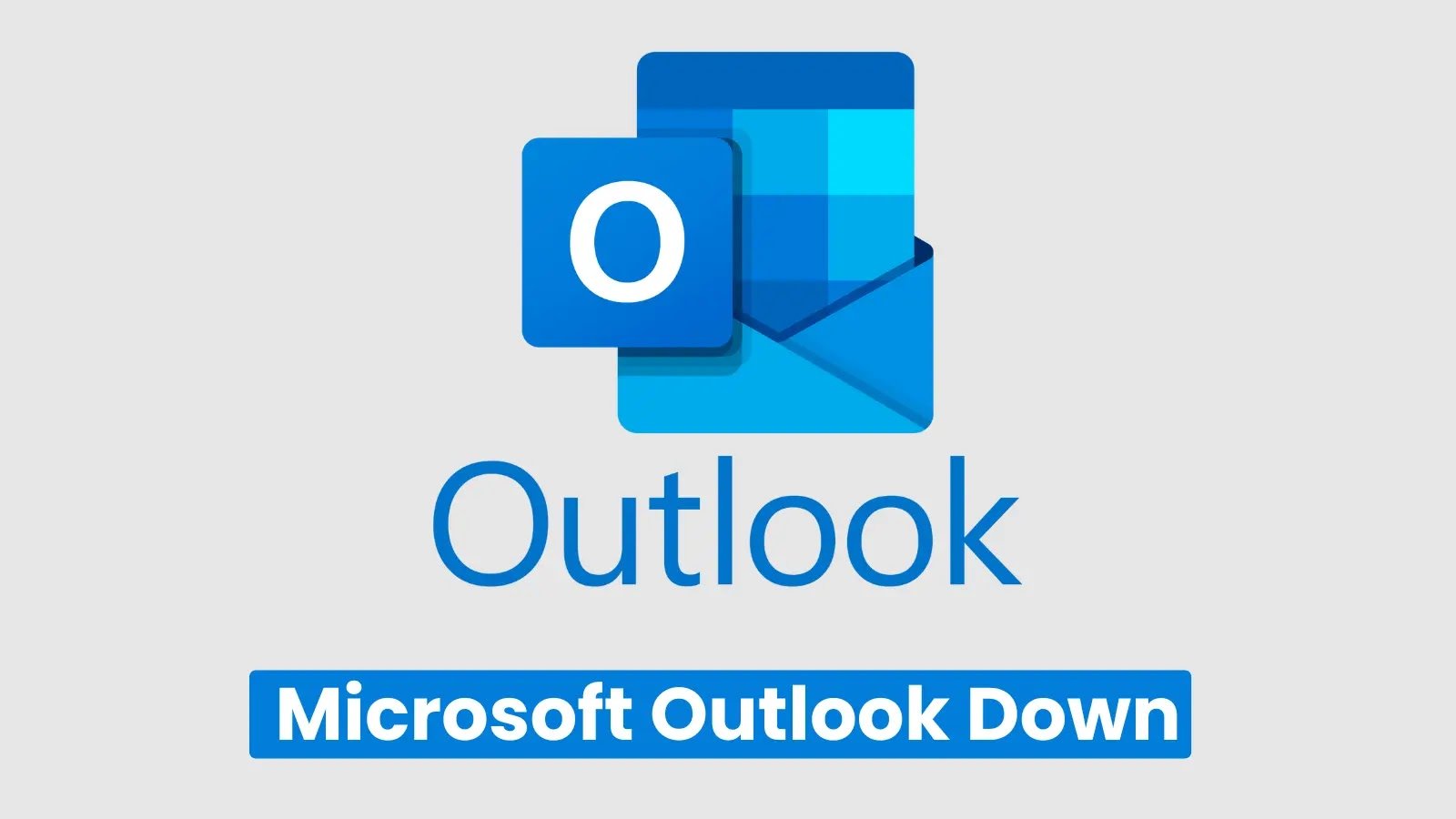
If Microsoft Outlook is not opening, begin by restarting your computer and then open Outlook in Safe Mode to eliminate faulty add-ins. If it works in Safe Mode, turn off or remove the extensions that are causing problems. Next, update Windows or macOS and repair Office and scan for malware. On Windows, use the Inbox Repair Tool (ScanPST) to repair corrupted data files; on Mac, consider resetting preferences or reinstalling Office. For later Outlook for Mac releases, the database rebuild tool has been deprecated – repairs are simply done automatically.
Microsoft Outlook is one of the most popular email and calendar tools around but even so, it’s not immune to problems starting up. You will double-click and nothing happens, or you will get messages like:
“Cannot start Microsoft Outlook. Cannot open the Outlook window.”
These challenges can seem daunting, but the majority of them are fixable without a command-line code editor.
This step-by-step 2025 guide will tell you exactly why can’t the Outlook in your Windows/Mac open and how to recover it all risk-free.
General Causes of Outlook Not Opening
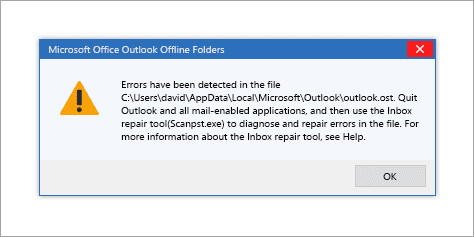
Rollout failures typically can be attributed to one of the following:
- Faulty or outdated add-ins
- Affected: The way that Outlook was set up or the file (or files) itself (themselves). pst /. ost)
- Pending Office or Windows updates
- Software conflicts or antivirus interference
- Navigation pane corruption
- Damaged cache or temporary files
- Malware or virus infection
Since several things can conflate, troubleshooting tends to work best if you start with the simplest fixes and progress from there to deeper repairs.
How to Open Outlook in Windows if it is Not Opening (2025)
Restart Your Computer

Begin with a full reboot. This clears outchi locked processes, temp memory and background tasks that could be preventing Outlook from opening.
Open Outlook in Safe Mode
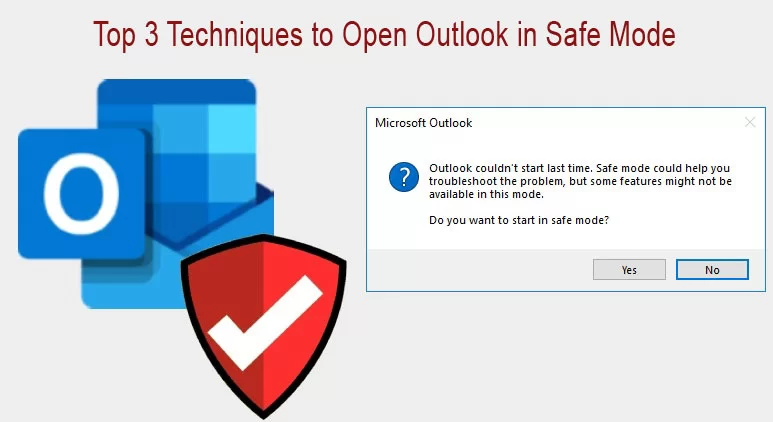
Press Windows + R, type:
outlook.exe /safe
and press Enter.
If the problem does not occur in safe mode, an add-in is likely the cause.
Disable Add-ins:
File > Add-ins > Options → Add Tab → OK
Choose COM Add-ins > Go
Uncheck everything → Close and Reopen Outlook
If this doesn’t solve your problem: Unchecked everything → Close Outlook → Wait for the process to die (wait a sec) → Then Start again normal.
Turn add-ins back on one at a time to determine which is causing the issue.
Pro Tip: Don’t reinstall your third-party add-ins if they’re not already updated for your Office build.
Update Windows and Microsoft 365
One cause of failing to startup is old software.
Open Settings → Update & Security → Windows Update, and check for updates.
Now, do it again for another Office app (such as Word) → File > Account > Update Options > Update Now.
The best way to avoid any reoccurring launch bugs is simply by keeping Windows up-to-date as well as Microsoft 365.
Perform a Scan for Malware and Security
Outlook components may be disabled or even attacked by malware.
Open Windows Security > Virus & Threat Protection > Full scan.
Otherwise, try an antivirus tool that you can trust.
Clean threats and then restart your computer to see if you can open Outlook.
Repair Microsoft 365 Installation
If there is something wrong with the core Outlook data files:
- Close all Office apps.
- Navigate to Control Panel > Programs > Uninstall a program.
- Right-click Microsoft 365 > Change.
- Select Quick Repair (fast, offline) or Online Repair (longer but an extensive reinstallation).
Note: Doing an Online Repair resets some preferences and removes corrupt keys from the registry – helpful if you have experienced persistent crashes.
Restore or Re-create the Outlook Profile
A damaged profile will completely prevent Outlook from opening.
Repair Existing Profile:
Control Panel > Mail > Show Profiles > Properties > Email Accounts > Repair
If that doesn’t work, create a new profile instead:
Mail > Show Profiles > Add > Make Default
Then re-add your email accounts.
Repair Data Files with ScanPST
If PST files are corrupted:
Locate ScanPST.exe (Inbox Repair Tool) from your Office installation folder.
Open it and navigate to your .pst file.
Click Start > Repair if it finds errors.
Cons: ScanPST fixes only mild degree of corruption. Badly corrupted or over sized PST files might need advanced repair utilities.
Reset the Navigation Pane
If Outlook crashes at boot as a result of formatting corruption:
outlook.exe /resetnavpane
This will reset your folder view settings, without taking away any of your data.
Optional: Disable Hardware Graphics Acceleration
Graphics driver clashes sometimes also prevent Outlook’s window from being displayed.
Open the following file:
File > Options > Advanced > Display
Select Disable hardware graphics acceleration, and then restart Outlook.
Fix: Outlook Not Opening on Mac (2025)
Restart Your Mac
A restart also clears out memory locks and background conflicts that may block app launches.
Update Microsoft 365
In case Outlook starts, but is for a short period of time not responding, go to:
Help > Check for Updates → install all available updates.
Recreate or Reset Outlook Data for the Version
Legacy Outlook for Mac (2019 or Older):
Use the Microsoft Database Utility:
- Quit all Office apps.
- Hold down the Option key, and click on the Outlook icon.
- Select the identity → Rebuild.
New Outlook for Mac (Microsoft 365 builds after 2021):
Manual database rebuilds are gone – Outlook now does its own cache repair.
If issues persist:
Reset Outlook preferences.
Or Remove and reinstall Office from the Microsoft 365 portal.
WARNING: Be certain that you’ve backed up any local “On My Computer” folders before rebuilding or reinstalling – unsynced data can be lost.
When to Seek Professional Help
If Outlook does not open after completing all of these steps:
Download and run Message Trace Tool from the Microsoft Download Center (support.microsoft.com/sara).
AutoMagic detects misconfigurations and fixes them automatically.
Or reach out to Microsoft Support for a guided resolution.
Pro Tips to Avoid Future Outlook Issues
- Ensure Windows/macOS and Microsoft 365 are up to date.
- Use only essential, trusted add-ins.
- Run monthly virus scans and cleanups.
- Backup PST/OST and export key mails.
- Always close Outlook before shutting down your computer.
Final Takeaway
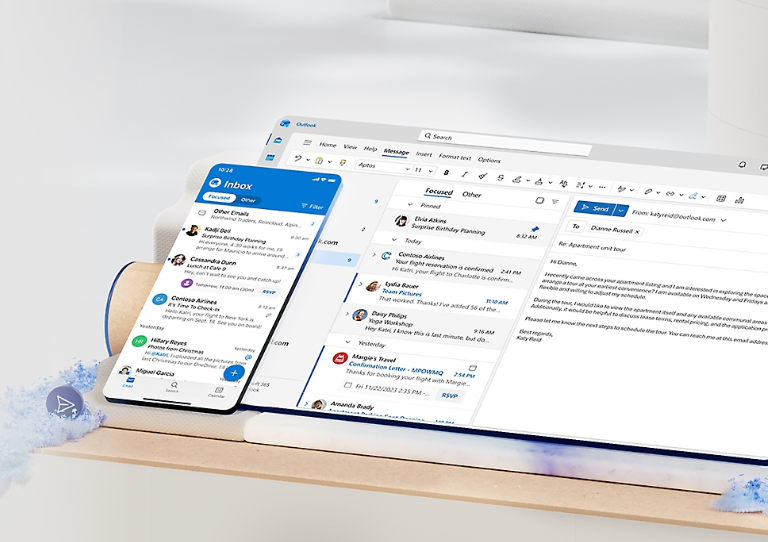
Outlook not opening? Most of the problems with Outlook launching are attributed to add-ins, damaged profiles, or missing updates.
Follow a forward progression: reboot → Safe Mode → updates → repair tools.
For Windows users, use ScanPST and Online Repair; for Mac users, reset or reinstall Office.
With these steps and regular backups – you’ll have Outlook running again quickly, without data loss or reinstall headaches.
FAQs
Q1: Why won’t Outlook open at all (even in Safe Mode)?
A: Core install or profile may be corrupt. If no progress, try Online Repair or creating a new profile.
Q2: Does reinstalling Outlook delete emails?
A: Not if you are using Exchange, IMAP or PST/OST files which are backed up. Export first, as local data can get wiped without a backup.
Q3: How can I tell if my Outlook profile is corrupt?
A: Symptoms may include hanging on the splash screen, crashing while loading, or no response when you attempt to open software. Test with a fresh profile to make sure.
Q4: What’s the quickest repair method?
A: Quick Repair from Control Panel → Microsoft 365 → Change. It refreshes files without reinstalling.
Q5: Is there a way I can work on Outlook Web Access?
A: Yes, log in at outlook.office.com and continue to check mail while troubleshooting.



